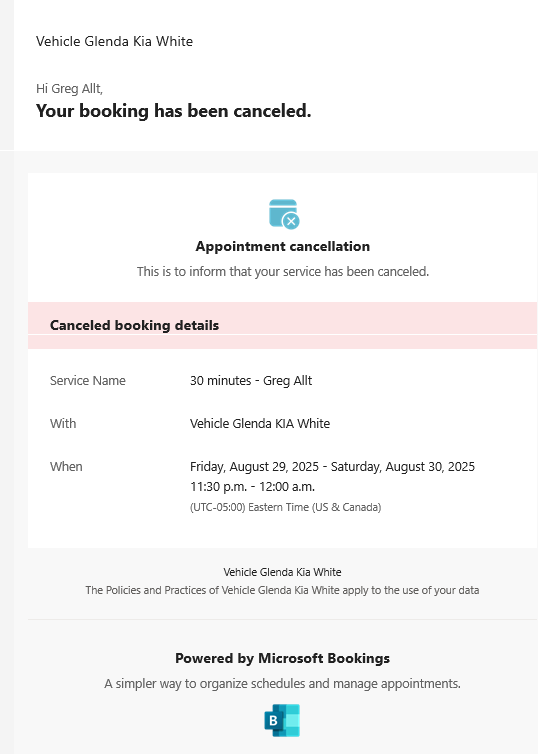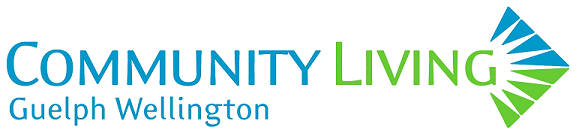Vehicle Booking Pages:
Adapted Vans will be added at a later date.
How-To use Van Booking Pages:
Van Bookings
A new frontend has been developed for van bookings. The goal of this is to make it easier and more intuitive to book vehicles. To use the new bookings system, click the link of the vehicle you want to book.
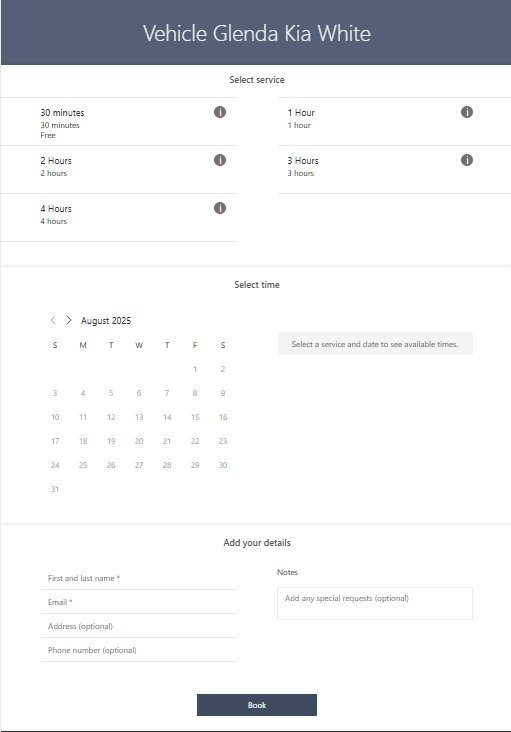
1.) Select the duration you want to book the van for.
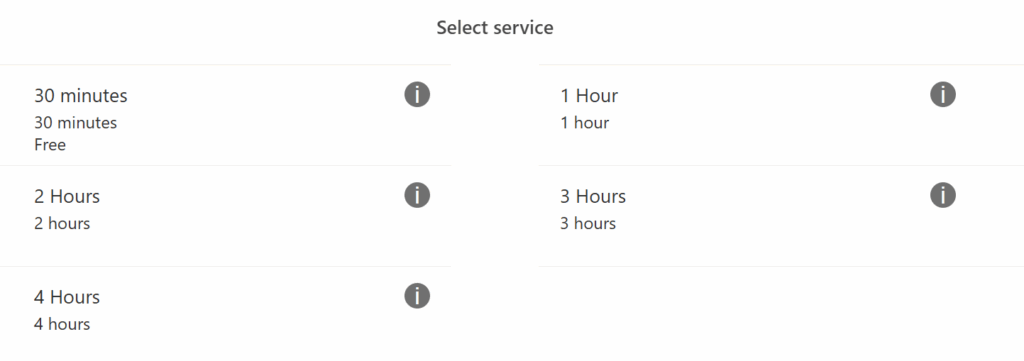
2.) The link will change colors
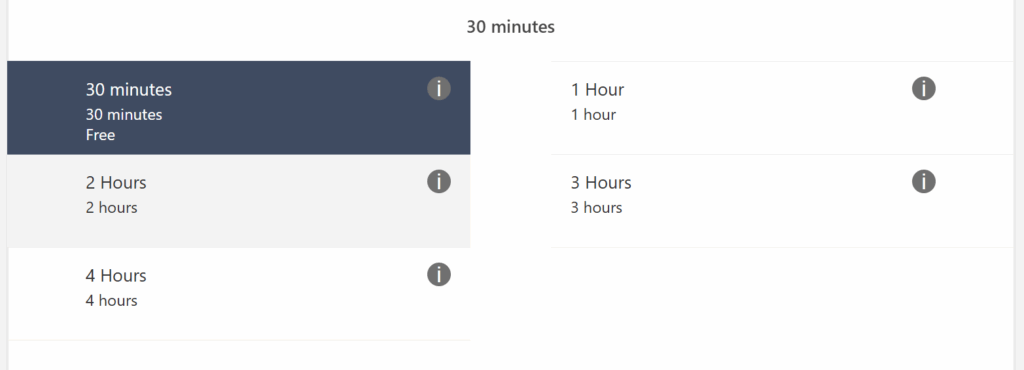
3.) Select the Date you want to book the vehicle.
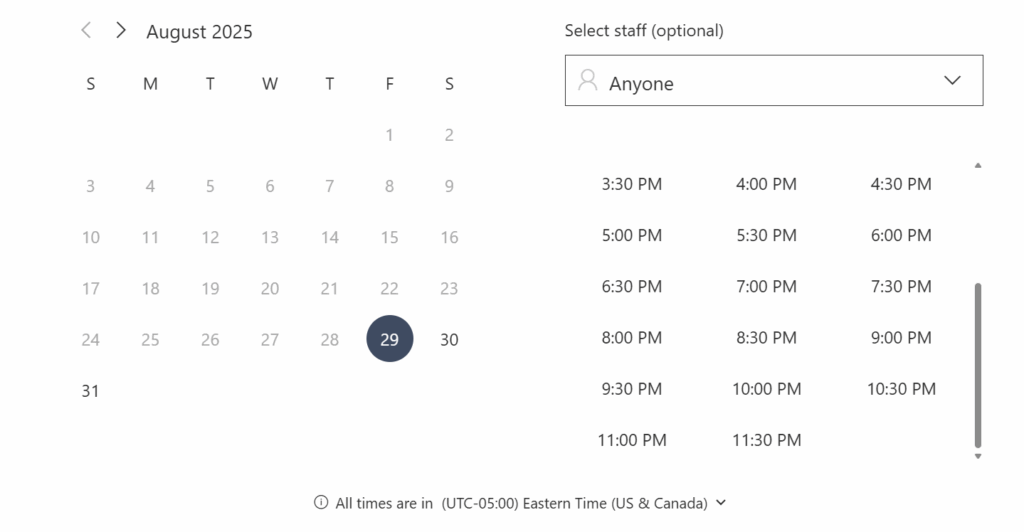
4.) Select the time you want to book the vehicle.
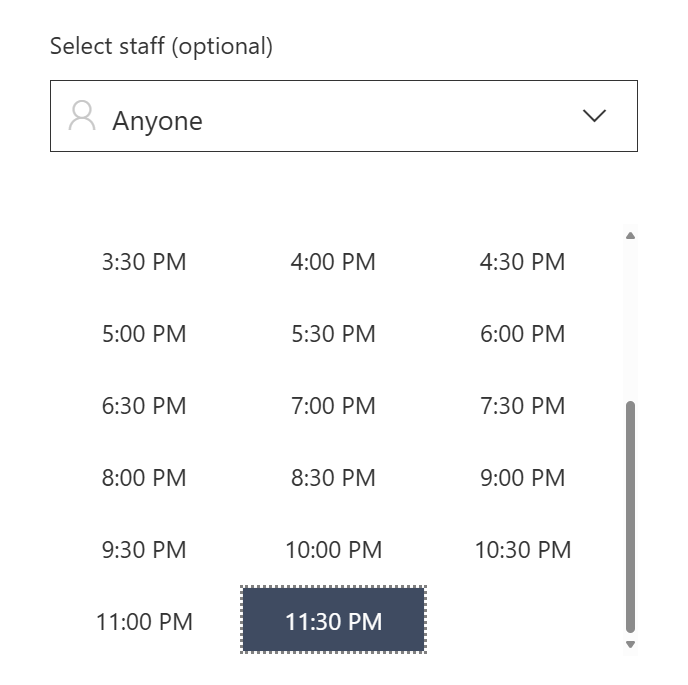
5.) Add your name.
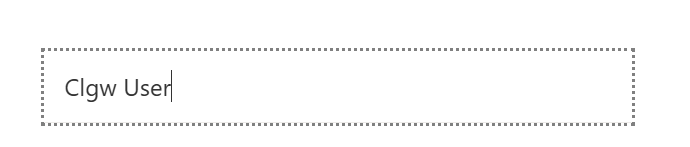
6.) Add your email address.
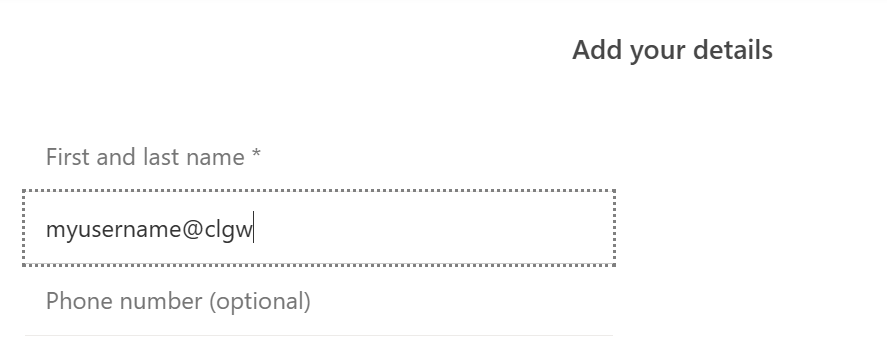
7.) If there is any other information you want to add you can put it in the booking details optional box.
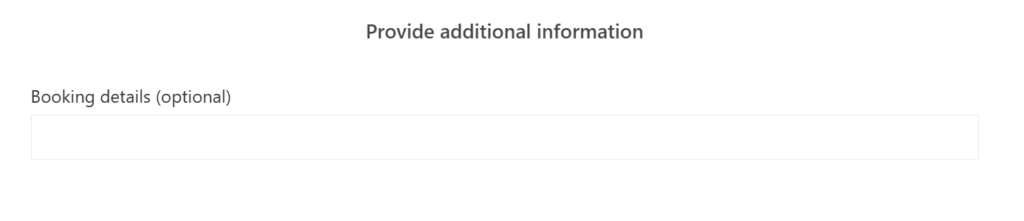
8.) Example
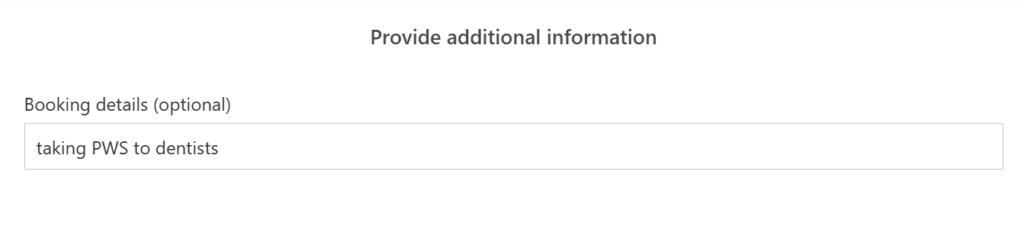
9.) Click book
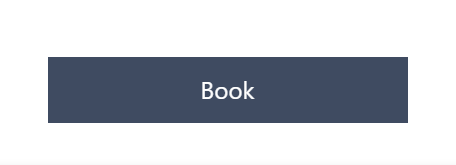
10.) When you have completed filling out the form and clicked booked you will receive a confirmation message.
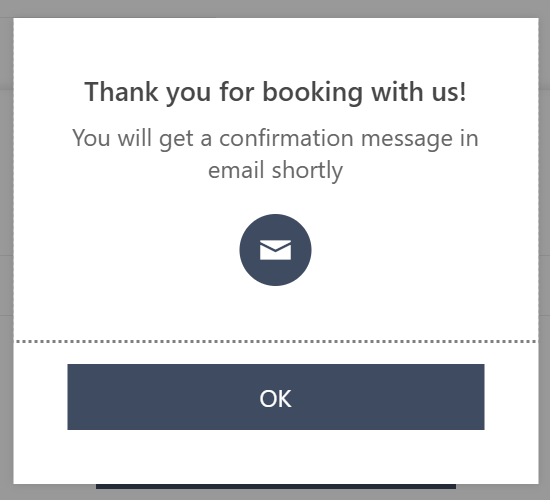
11.) If you missed some information, you will be prompted to go back and enter it.
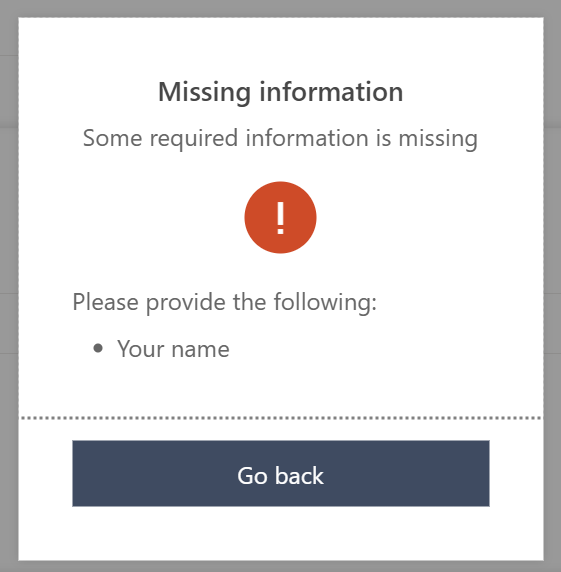
12.) After successfully booking, you will receive a email similar to below.
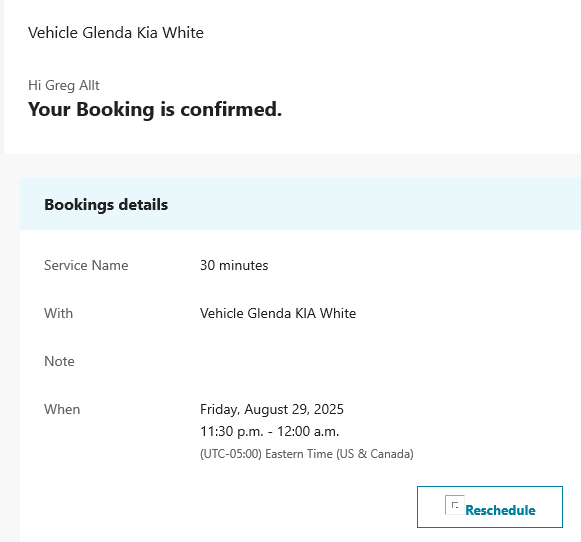
13.) If you need to cancel or reschedule, click the reschedule button in your email.
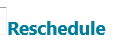
14.) A browser window will open with the options to Reschedule, cancel the booking and create a new booking.
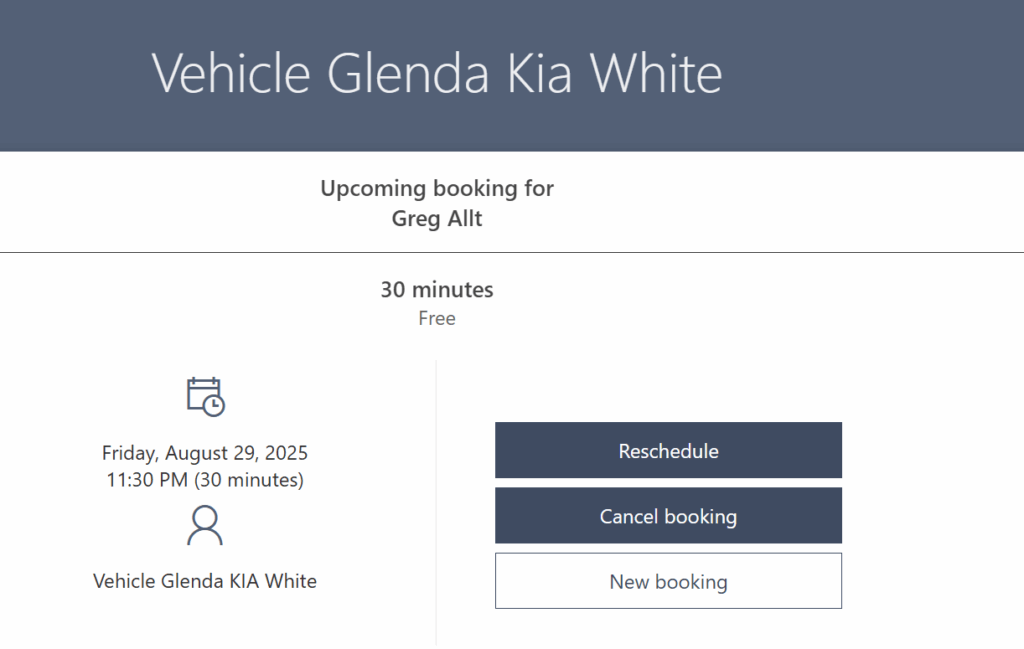
15.) If you click reschedule, the window you initially filled out the form in will reappear and you can follow the same procedure and adjust your choices.
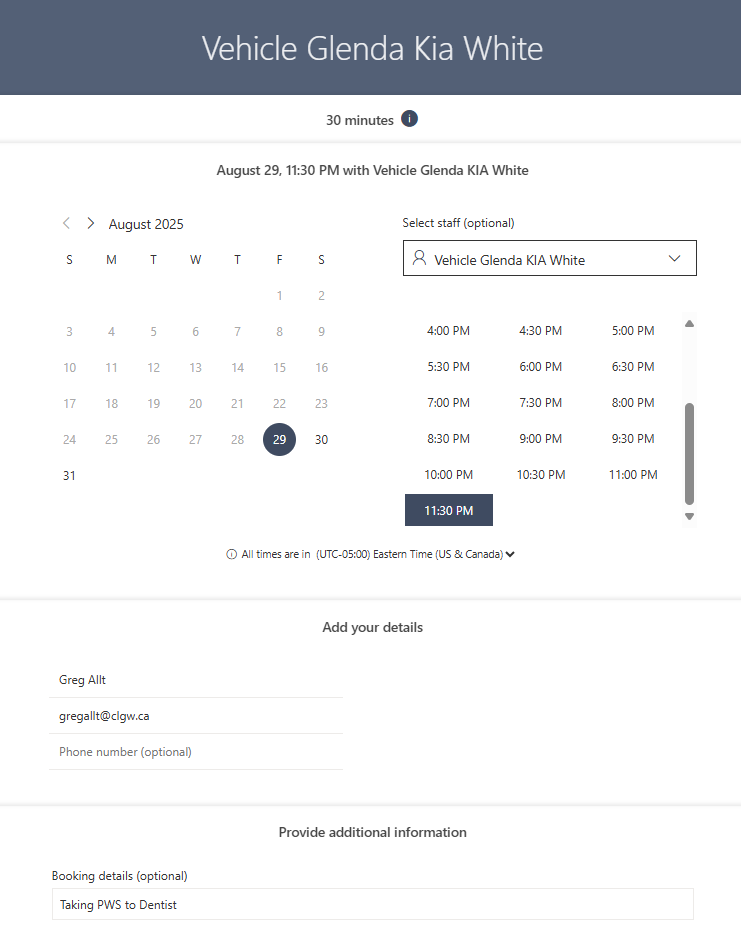
16.) Click update when you are ready.
If you didn’t mean to reschedule, click back and it will take you to the previous screen where you can choose Cancel Booking or New Booking
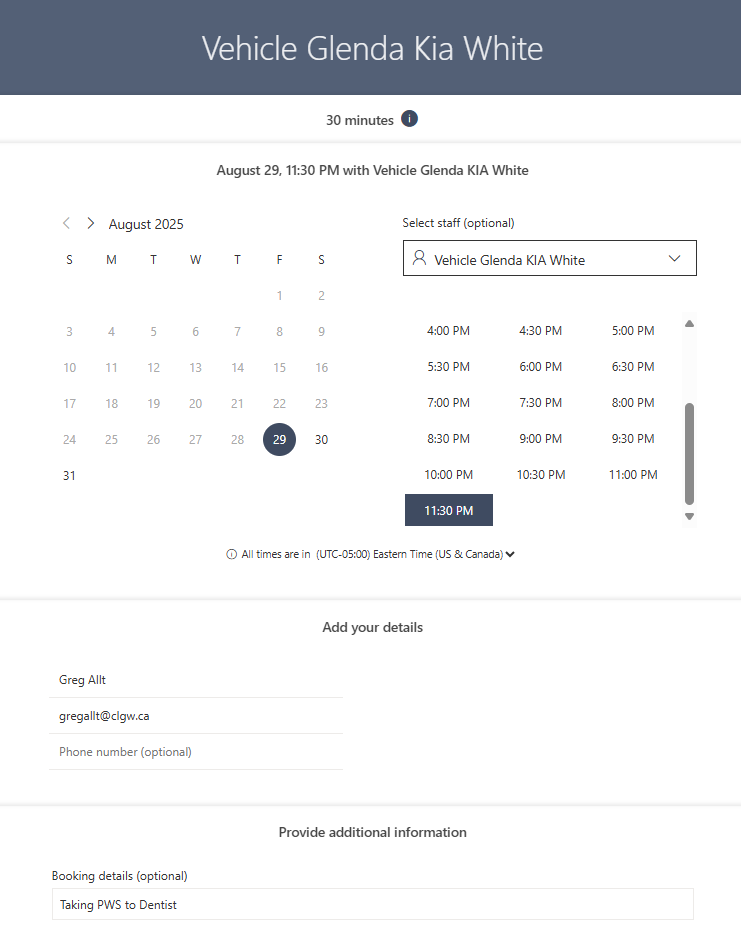
17.) If you click Cancel Booking, a popup will appear in which you can click cancel.
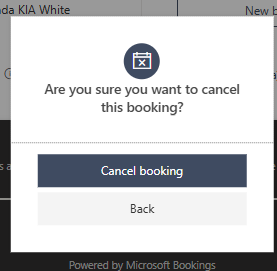
When you cancel, you will see a new popup confirming you have cancelled your booking.
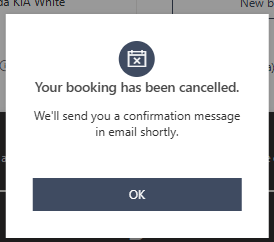
18.) Click [ok] and it will return you to the original booking screen.
You will also receive an email confirming the cancellation.