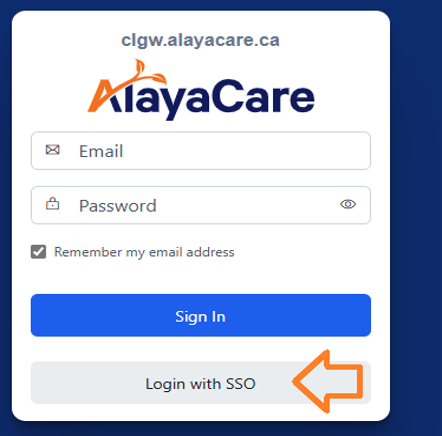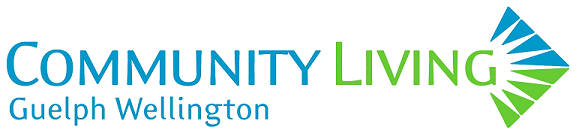Welcome to Alayacare (CAPS)!
CAPS How to Wiki – Click a link below to be taken to the How to document
How to: Service Notes
How to: Use Filters
CR03A Behaviour Report and Physical restraints Form
CR26 PWS Demographics Form
CR35 ABC Data Collection Form
HE23 Consultation Note
SA09 – Workplace Violence, Employee Accident Injury & Investigation Report
How-to Update Medical History (MMR): CAPS Medical History update MMR
To access Alayacare (CAPS) click on this link: CAPS
For any Alayacare (CAPS) issues please email CAPS@clgw.ca
For any IT/Equipment issues, please open an IT Ticket at CLGW IT Ticket
Here’s how you sign in using the CLGW computer:
- Open the CLGW Computer and sign in with your CLGW Account
- Click on “Other User”
3. Enter your CLGW Username (Example: JohnSmith) and your CLGW password
4. Press the Enter button to sign in
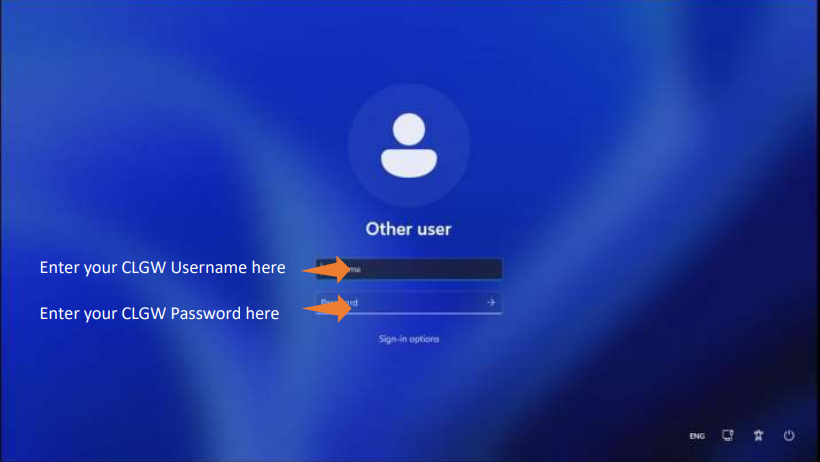
How to access Alayacare from a CLGW device:
The only supported way of accessing Alayacare (CAPS) is to sign into a CLGW computer with your CLGW account and log in using SSO.
1. Open Microsoft Edge while signed into a CLGW Device
2. In the Address bar, enter clgw.ca/caps
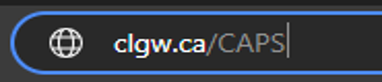
3. Click on, Log in with SSO