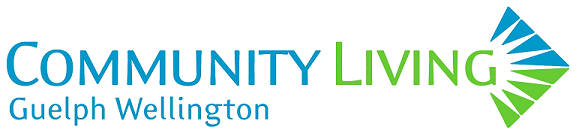Documentation
Time & Labour Module (TLM) Guide for Employees
Single Sign-On
We have enabled a new feature in Kronos called Single Sign-On (SSO) to enhance our security and simplify the login process for employees. This will remove the need to remember a separate password for your Kronos account and enable access to schedules, time off, clocking in and HR actions with just your CLGW account.
This is connected to the Self-Service-Password-Reset (SSPR) feature many of you have enrolled in now. Combined, these two features will allow you to reset your own password to regain access to your CLGW email or Kronos along with other CLGW resources that use the SSO feature.
IMPORTANT: Please update any Kronos Login bookmarks to the following: https://clgw.ca/UKG-SSO
The previous Kronos Login link will no longer work. We will also have the updated link on https://clgw.ca/admin
Additionally, you may need to sign-in again on the UKG Ready mobile app, using your CLGW account. Updated instructions for mobile-app sign-in are here: Kronos Mobile App Setup
Instructions on sign-in for web-browser are here: Kronos SSO Documentation
Helpful reminders:
- As always, keep your CLGW account details to yourself, and no one will ever ask you to provide them.
- Always lock your workstation (Windows Key + L) when leaving it unattended and sign out of your session when finished if using a shared workstation.
- If you are signed into a CLGW PC as yourself (FirstnameLastname@clgw.ca), and accessing the admin site (or direct short-link https://clgw.ca/UKG-SSO) using Microsoft Edge, you will be signed in automatically by clicking the link.
- If your work-site is still using a shared-account (SiteName@clgw.ca), to ensure privacy and security of your personal CLGW account:
- Ideally, when accessing CLGW resources as yourself (ie Webmail, Kronos), sign into the PC as yourself and login through Microsoft Edge, logging off your computer session (Start button -> Sign out) once finished – this may take a few extra minutes the first time logging in
- If needed, use a Private browsing tab in Edge on the Shared account and ensure you close the window after signing-out when completed to maintain privacy of your personal CLGW email or Kronos
Going forward, your Kronos username will be just your CLGW email address (FirstnameLastname@clgw.ca) and will accessed using your CLGW account and associated password and authentication options.
To enroll in Self-Service-Password-Reset, if you haven’t, use this link: https://aka.ms/ssprsetup Instructions: https://clgw.ca/SSPR-enrollment
If you’ve enrolled already, and need to reset your password, use this link: https://aka.ms/sspr Instructions: https://clgw.ca/reset-password
If you have any trouble signing in, please check the CLGW Kronos Admin page for any updates, or open an IT Service Request.