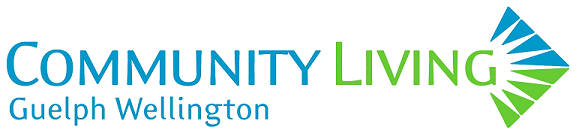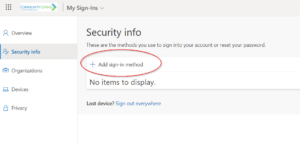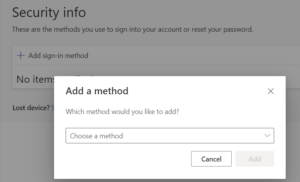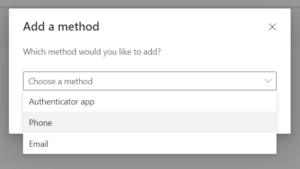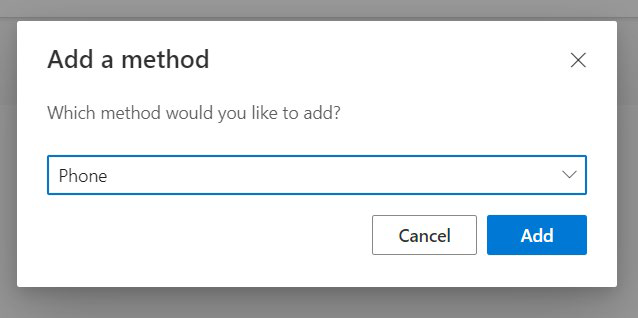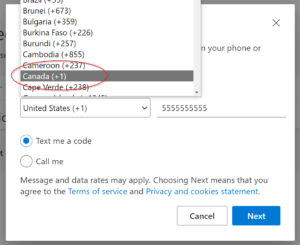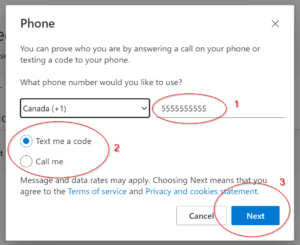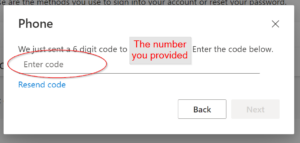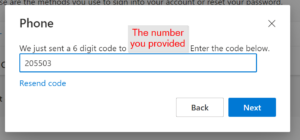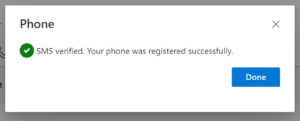Self-Serve Password Reset Enrollment – SMS
Ever found yourself not remembering your password for your CLGW account?
Your might know your CLGW account as “webmail”, or “Office 365 account”, or “Microsoft account”, or “computer account”.
This walkthrough will allow you to take control of resetting your password for your CLGW account.
Self-Serve Password Reset enrollment needs to be done when you know your current password for your CLGW account. Once enrolled, you will be able to reset your own password in the future (either because you’ve forgotten it, or because you want to improve your own account security).
Steps to complete enrollment
Connect to the Microsoft Self Service Password Reset website. Go to: https://aka.ms/ssprsetup
Sign in to your CLGW account using your email and password. You may already be signed in if you are on a CLGW computer.
Click on the [+] Add Sign-in Method to select a method.
A drop-down menu will appear with providing options to contact you.
1. Click the Choose a method dropdown and select Phone.
2. Click Add.
The next screen will have an option to select the country your phone is registered in. In that drop down choose Canada for country.
Then:
1. Enter your personal cellphone number. If you have a CLGW mobile device, do not complete this process. Password Reset enrollment will use your authenticator app.
2. Select your preferred method (text or call).
3. Click Next.
A new message will appear, that a 6-digit code is being sent to your preferred method (text or call). You will be provided a 6-digit number to enter. If you requested text, you will receive a text to the device you specified. Otherwise, you will receive voice call to that device.
Enter the code in the spot provided and click Next.
You will receive verification your self serve password reset has been activated. Click Done.
And you’re done! You can now close the window. When you need to reset your password, your phone number is set to support you. Should you need to reset your password, please go to: Password Reset for Microsoft Guide Or go directly to resetting your password at: https://aka.ms/sspr